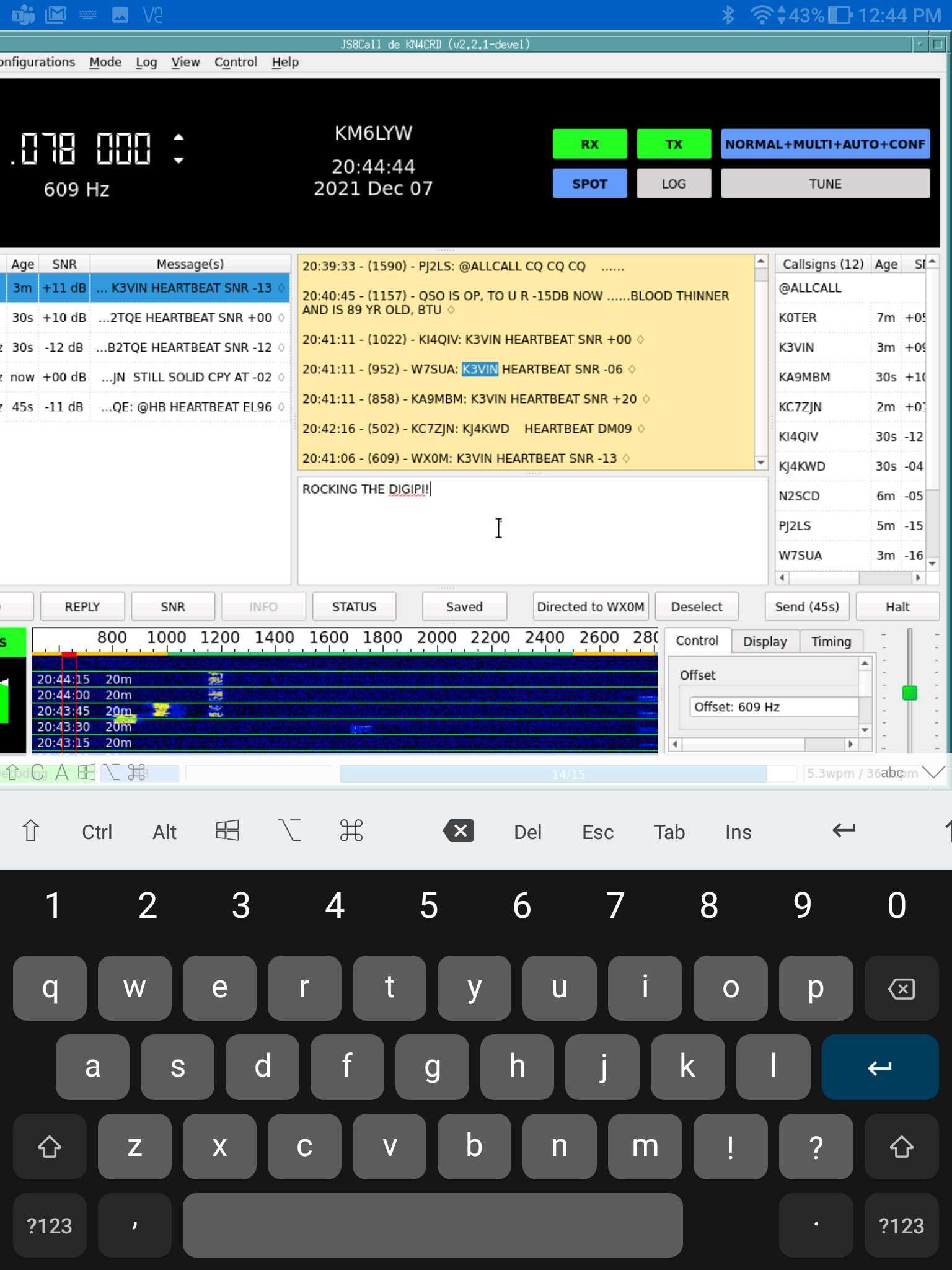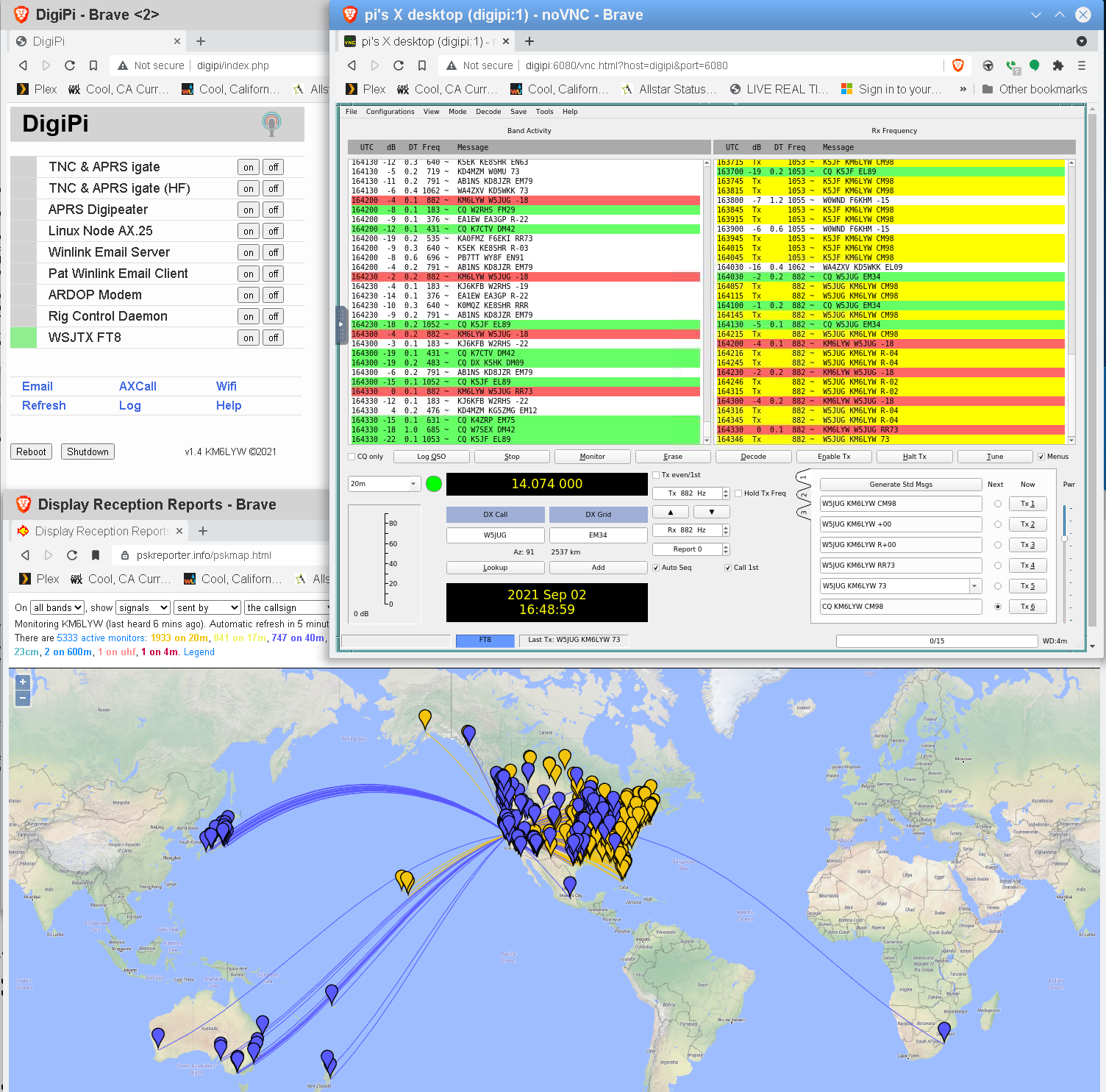|
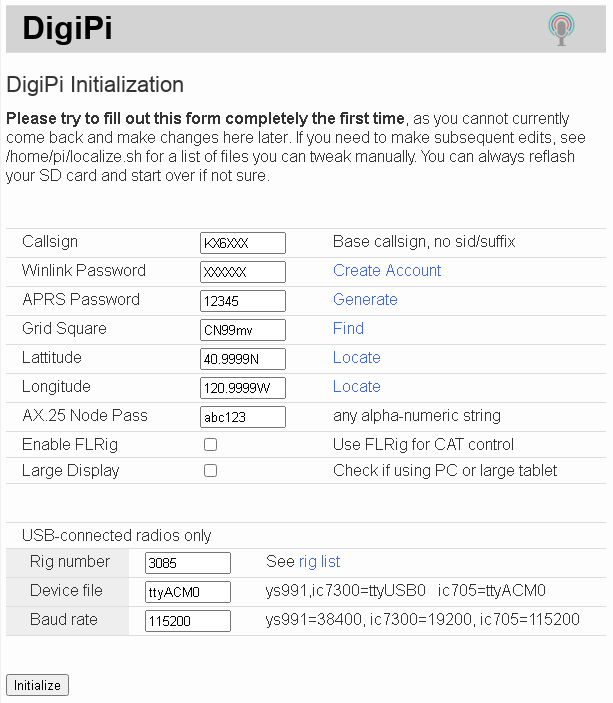 Keep in mind, once you change a value, you can't use this process to change it
again. See /home/pi/localize.env for things you can change after-the-fact.
click [Initialize]
Once changes are made, reboot the DigiPi by clicking [Reboot] at the
bottom of http://digipi/. This will boot the system back into firmware
(read-only) mode.
Enjoy your DigiPi!
Keep in mind, once you change a value, you can't use this process to change it
again. See /home/pi/localize.env for things you can change after-the-fact.
click [Initialize]
Once changes are made, reboot the DigiPi by clicking [Reboot] at the
bottom of http://digipi/. This will boot the system back into firmware
(read-only) mode.
Enjoy your DigiPi!